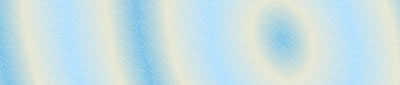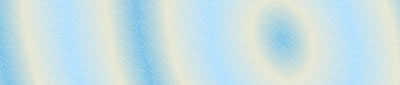|
| |
Can I continue to use DocuCabinet
software after the initial 30-day trial?
Yes, you can still retrieve your archived files or document
indexing records and view or edit them, or store new files into
the document library, but the records will be set to a maximum
of 100 per document library. There is no limit to the number
of document libraries you can create.
|
Does DocuCabinet software need to be registered on a particular
computer?
No, starting from version 2, the registration of DocuCabinet
software will not be bound to any computer. So if you have a
single user license, you can install DocuCabinet on any computer
but provided that only one session is active at a time.
|
How can I make my archived documents
to be shared on a network? And how many licenses do I need?
Simply run another copy of DocuCabinet software on the connected
computer, and set to point to the location of the shared document
library using the URL format. e.g. "\\dell_general_pc\DCabLib".
Each active connection requires one user license. You can buy
additional single user licenses as the number of connected computers
increase. Or you can buy multiple user licenses to cover the
number of anticipated users on a network.
|
Does DocuCabinet support multi-page
scan for scanners without ADF (Automatic Document Feeder)?
Yes, even scanners without ADF can create multi-page scanned
images using the Imaging Capture module.
|
How can I quickly do a scan on both
sides of doubled-sided papers?
By using the Imaging Capture module. First, scan all the
front side of a stacks of papers (for example, this will get
you pages 1, 3, 5, 7, 9). Next turn over and scan all the backsides
(this time will get 10, 8, 6, 4, 2). Then click on a function
in the Imaging Capture module to quickly re-arrange the scanned
pages into correct sequence (that is pages 1,2,3,4,5,6,7,8,9,10).
|
Can computer native files like Word
(.doc), Excel (.xls), text (.txt) etc. be archived in DocuCabinet?
Yes, starting from DocuCabinet version 2, computer generated
native files like Word or Excel, Text, Zip, etc. can be archived
into the document library. Non-image type files will be open
in their own associated program for viewing or editing.
|
How PDF files are handled in DocuCabinet?
DocuCabinet can save and view your scanned image in PDF format
(as well as Tiff, JPEG, PNG, GIF etc.), but if you have a normal
(non-image) PDF file, you can still archive it into DocuCabinet
library and retrieve it as normal PDF file launching the Adobe's
PDF Reader.
|
Is Kodak imaging required for DocuCabinet
version 2?
No, Kodak Imaging (Imaging for Windows) is not required to view
images for DocuCabinet version 2. DocuCabinet v2 has its own
built-in Imaging viewer and editor (Imaging Express), which
also support Kodak compatible annotations.
|
But can I still use Kodak Imaging
for viewing archived images?
Yes, Kodak Imaging can be found in Windows 98, ME, NT, 2000
(but not included in XP). Use the menu Tool | Options | Image
Program to set the path to the location of the Kodak Imaging
viewer program.
|
Can I use DocuCabinet version 2 on
document libraries created with earlier 1.x version?
Yes, you can still open the 1.x document library for file retrieving
or searching. However, if you save new files using DocuCabinet
v2 in old document library, then you would not be able to read
that particular file back in DocuCabinet v1.
|
Can I import my Papermaster 98 cabinet
files into DocuCabinet library?
Yes, we had customers raised this request, and we made it, and
we make it as free utility here.
Papermaster 98 (originally from DocuMagix) was normally sold
as bundled software with scanners, there are still many Papermaster
98 users who have accumulated large volume of Papermaster documents
and wish to share to others.
|
How to capture document files from
other Windows applications as printed images?
DocuCabinet comes with a virtual printer to allow printable
files from other applications to be captured and stored in DocuCabinet's
local inbox. The virtual printer appears as "DocuCabinet Inbox"
when looking at the list of printers on your computer. You will
be able to select this virtual printer from Windows applications
(such as Word, Excel, or Internet Explorer etc.) when you are
going to print documents or files. The printed image will be
captured and stored in the DocuCabinet local inbox folder. |
| |
| |
|
|